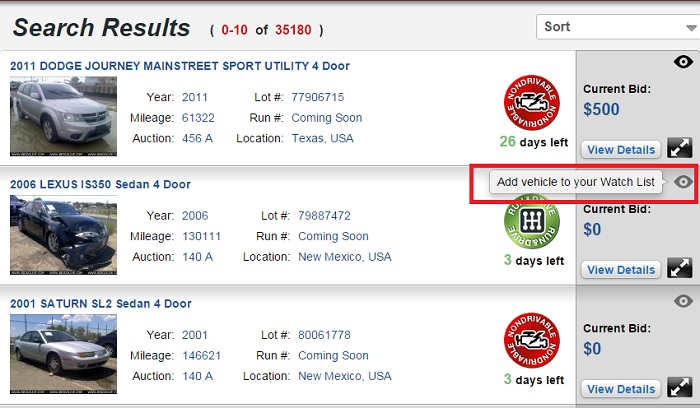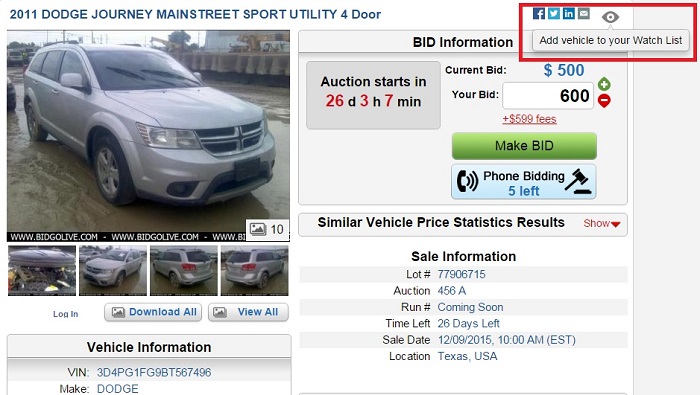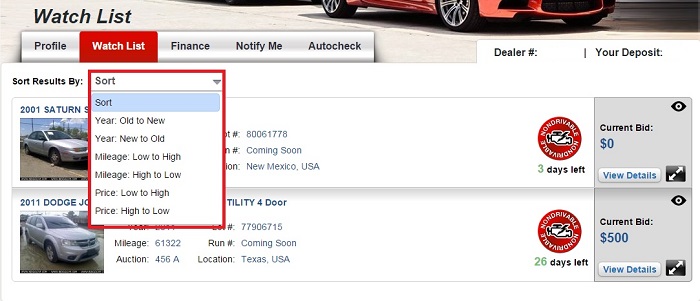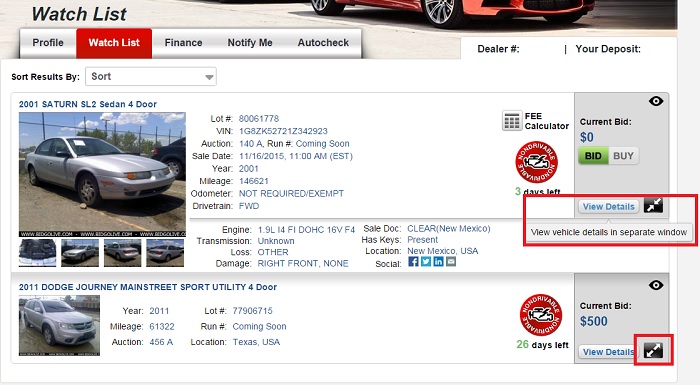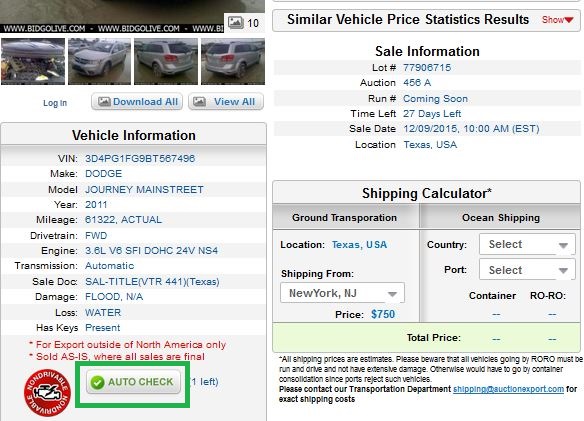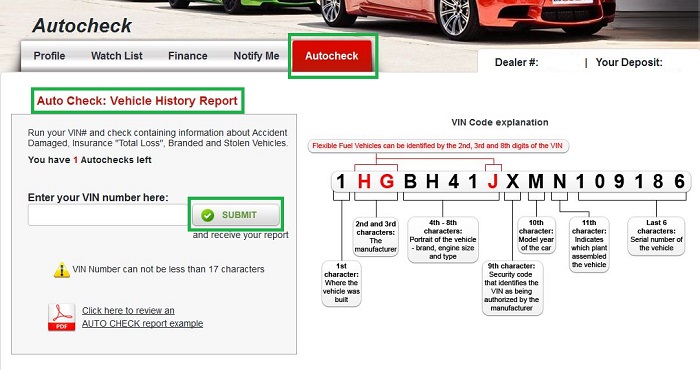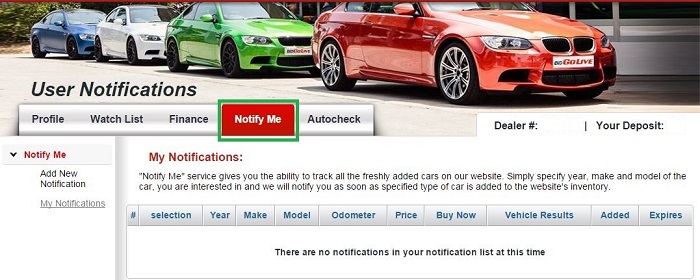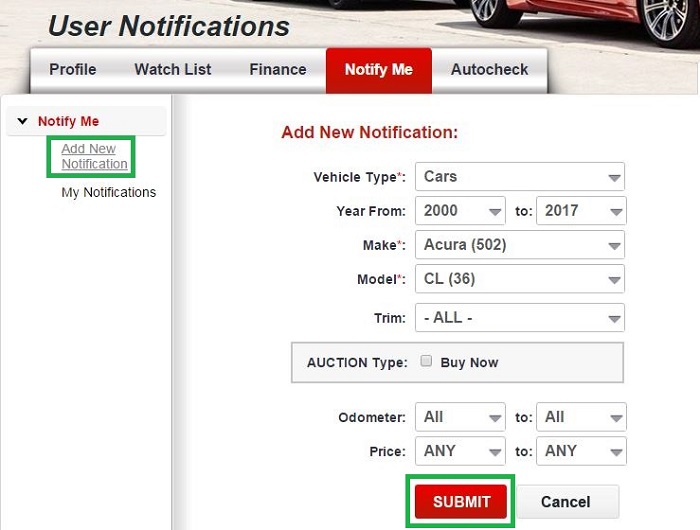BidGoLive offers you a great chance to participate in a live time auction, which takes place in North America online. Here you can bid for a desired car sitting in front of your computer no matter where you live.
To search for a vehicle you can specify a car make or any other feature in the blank space of the red menu bar.
We also have created a special Search Page, that allows you to find easily what you really need. You can find it by clicking on the Search button placed on the red menu bar on the top of BidGoLive main page. In the opened window you will see the quick search section on the left side on the page and search results.
The Search Section may be very useful for you, as here you can select the vehicle type you want to search. Then you need to choose the auto make and model, here you can indicate up to 3 different vehicles at once. Below you can set the year and mileage range for cars you want to bid for.
Besides, the search options allow you to select the vehicle location and condition. Please note, that there are two options of vehicle conditions: “Run & Drive” and “Engine starts”. If you always dreamed of the champagne Toyota Camry, you can select the car color in Any Color section. Now you can click on Search red button and see what we can offer to you now.
The Search Result Section displays to you our whole inventory or only those vehicles, that you have indicated in the previous section. You can also manage the search results by choosing “Sort” option on the right top of the page. Here you can sort the vehicles by year, mileage and piece, depending on your preferences.
In case, you are not satisfied with the available inventory, you can leave your desirable car’s features in your profile by clicking on the Notify Me Section.